
Edit Post/Page
Editing text only from Site View
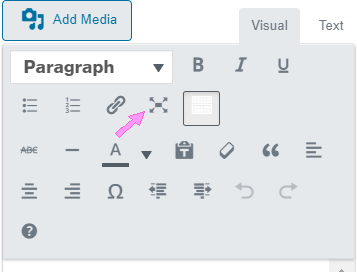
Site View:
- Select the page/post you want to edit.
- Select: Edit Post/Page
- Choose: edit with Elementor (Live Visual Editor)
- Select: the text panel (blue tab)
- Refer to: the Edit Text Editor
- Select the full screen icon to make the changes
- Select the full screen icon to return to “live editing page”
Add New Category
Edit from Dashboard
Go to Dashboard
- Select Posts
- Select Categories
- Enter name of the category
- Select the subcategory (Fine Art/Landscape)
- Button – Add New Category
Add a New Post
Edit from Dashboard
- Go to the dashboard
- Select “All Posts”
- Search for the most recent post (by date)
- Select “Quick Edit)
- Duplicate This: (creates a draft copy)
- Open draft copy:
- change the Post name
- change the feature image
- Select the category/subcategory
- Select: Update Button (blue button at the top or in the middle)
Add a New Series
Edit from Dashboard
Go to Dashboard
Posts
Create the categories for the series if not already done.
eg: Salvation Testimonies
-Africa
-Australia
Go to Posts
Add New
Create all Posts for the series
- Select the Category for the Post
- Add content for the Post
- Add Featured Image for the Post
- Create Series/Gallery Page for the Post featured images masonry layout
- Go the dashboard
- Select Pages: and search for the last series page
- Duplicate this: (creates a draft copy)
- Open draft copy:
- change the series name
- change the feature image
- Select: Update Button (blue button at the top or in the middle)
- Select Edit in Elementor: to go to live editor (blue tab “edit portfolio”)
- Select Query: on the left red panel
- Scroll down to Terms
- Change term: to match the name of the series (category)
Why Elementor?
Welcome to Elementor Page Builder…
Add New Series/Gallery on (parallax Page)
Editing text only from Site View
Edit from the live site:
- Go to Home page
- Click on the tab (Fine Art Gallery or Landscape Photography)
- Select Edit with Elementor
- locate a “card” and click the Section tab (Blue tab)
- Duplicate: using the duplicate icon on the section tab
- click duplicate icon
- Use the either copy to make changes
- Locate and click the blue tab on the top right of the first column
- Click the image and change the image
- Upload button at the to of the media select the correct image for the parallax
- Insert the image
- Locate and click the blue tab on the top right of the second column
- click in the text area and Change Title
- click in the text area and Change blurb (can copy format from another “card”
- click on the button
- change the button URL link
- Update with green button at the bottom of the Elementor Panel
- Click hamburger menu – top of the Elementor Panel
- Click on View Page – bottom of the Elementor Pane
